Artificial Intelligence
MUSIC FLOW TEXT TO MUSIC AI TOOL REVIEW: HARMONIZING WORDS INTO MELODIES
Text to music AI tool called “Music Flow” has been designed to create music in one click using AI. At least that’s the idea behind it.
MUSIC FLOW: UNLEASHING CREATIVITY WITH TEXT-TO-MUSIC AI TOOL
Music is the universal language of humanity Artificial Intelligence . These words by American poet Henry Wadsworth Longfellow resonate deeply within us, as music has the remarkable ability to touch our souls and evoke emotions unlike any other art form. But what if there was a tool that could bridge the gap between words and melodies? Well, that is what “Music Flow,” an innovative text-to-music AI tool was created for. Today we will try to give our honest opinion about this text-to-music AI tool with our review. ( https://smartaiwizards.com/ )
IN OUR “MUSIC FLOW” REVIEW
- Sign up process “music flow” text to music AI tool
- Music flow Text to music AI tool start screen
- The trap – hip hop music option on music flow
- How to generate music tracks with music flow
- Music flow prompt improvement option
- How to download your generated music track from “music flow”
- Music flow covers option
- How to create covers of popular songs with music flow
- Music flow speech option
- How to use music flow speech option
- How to cancel your subscription in Music Flow
- Our Conclusion about “Music Flow”
- How to earn money with “Music Flow”
SIGN UP PROCESS “MUSIC FLOW” TEXT TO MUSIC AI TOOL
Just go to “Music Flow” website (www.trymusicflow.com) after click on “request access” and you will be asked to answer some questions. After answering all those questions you will be taken to the screen below. Here you will have the chance to choose between the 7 days trial for $7 and the $99 monthly professional plan. We will choose the 7 days trial for $7 for now.
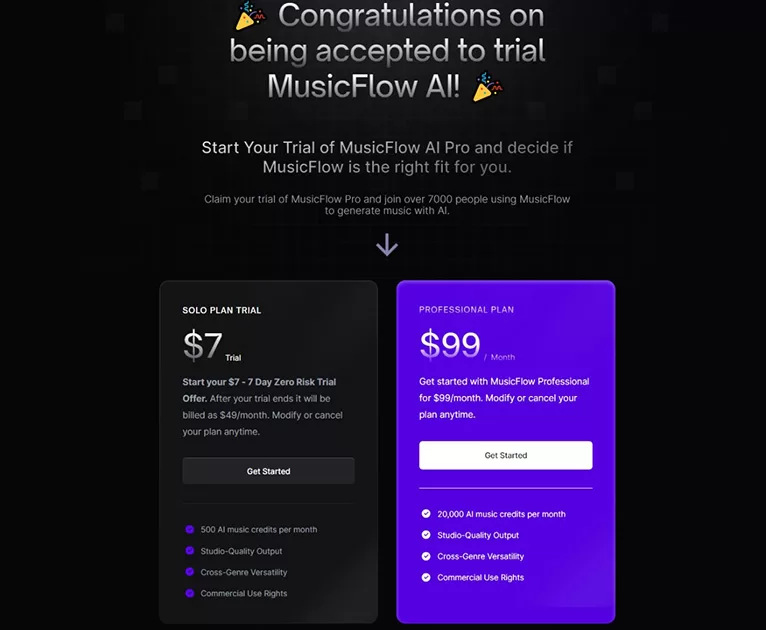
After you will be taken to the payment page with payments options as shown in the screenshot below.
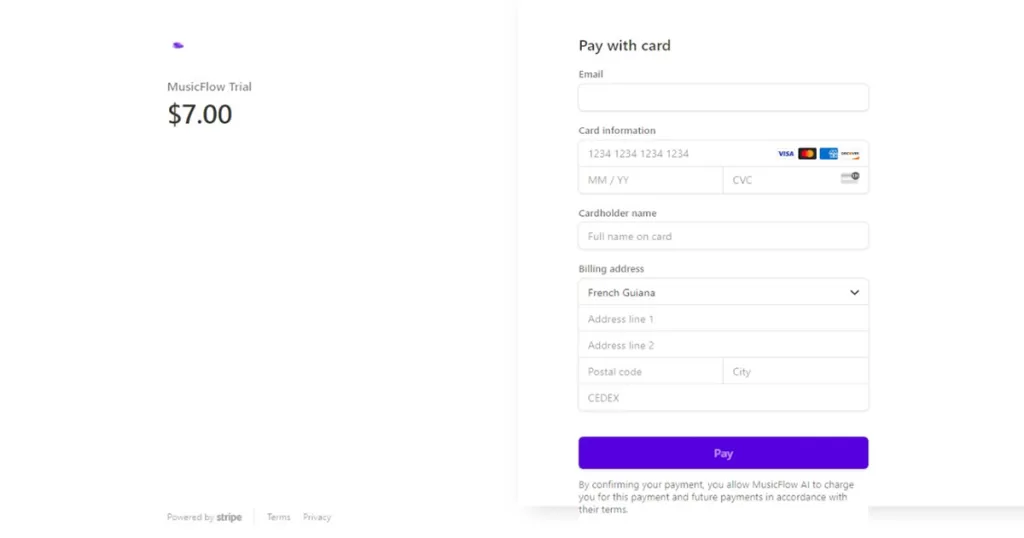
After you have confirmed your email address, you will be taken to the screen below that congratulates you for signing up with “Music Flow”. Next click on “Create your account” and create your account.
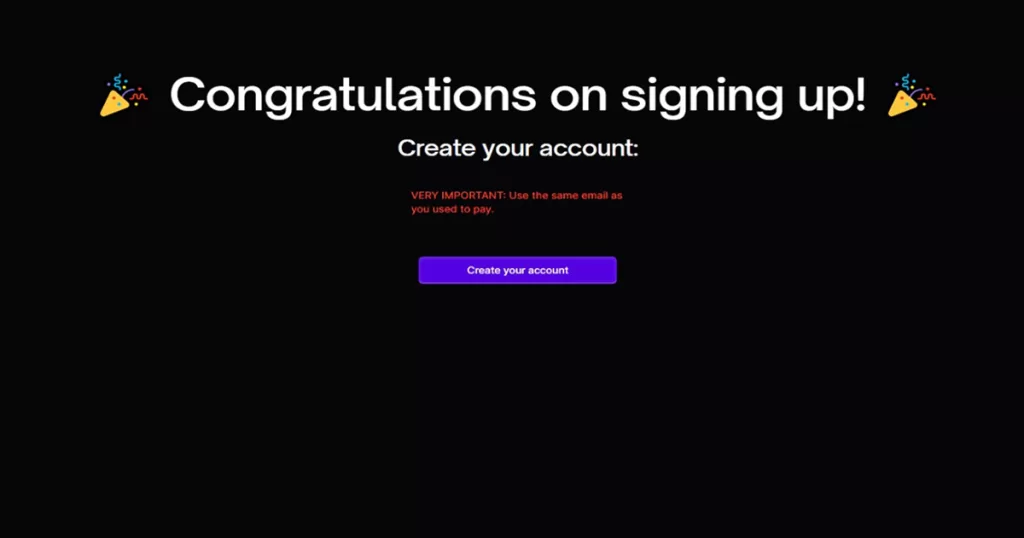
MUSIC FLOW TEXT TO MUSIC AI TOOL START SCREEN
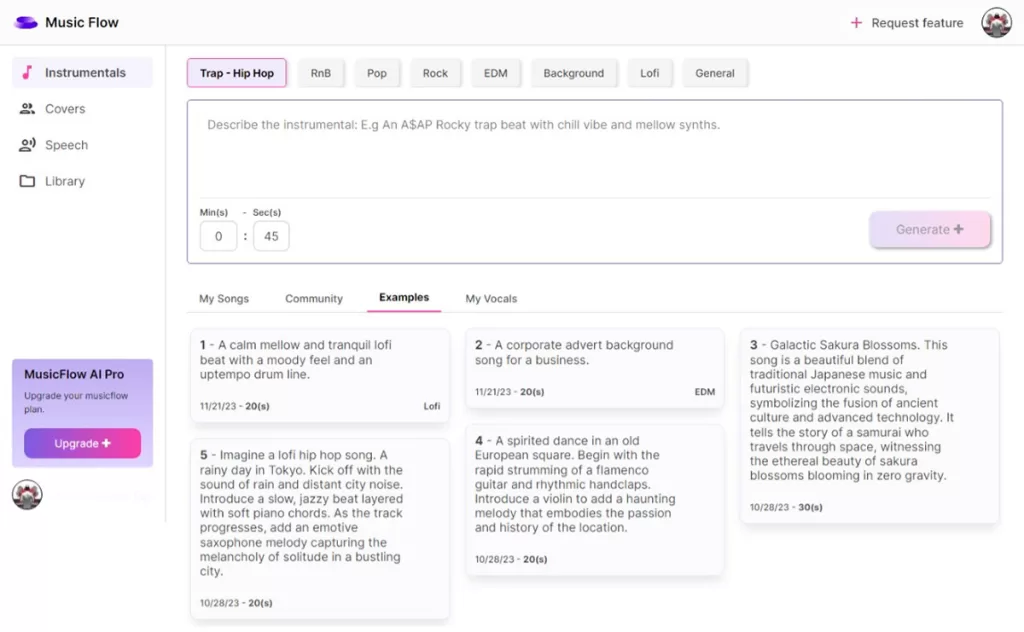
This is the start screen of “Music Flow” as you can see in the screenshot above “Music Flow” is very easy to navigate. At the top of the screen, one can see all the various music genres for which you can generate tracks for with the help of AI, by entering your prompt.
THESE ARE THE MUSIC GENRES ON “MUSIC FLOW”:
- Trap – Hip Hop
- RnB
- Pop
- Rock
- EDM
- Background
- Lofi
- General
Let’s review the first one, “Trap – Hip Hop”.
THE TRAP – HIP HOP MUSIC OPTION ON MUSIC FLOW
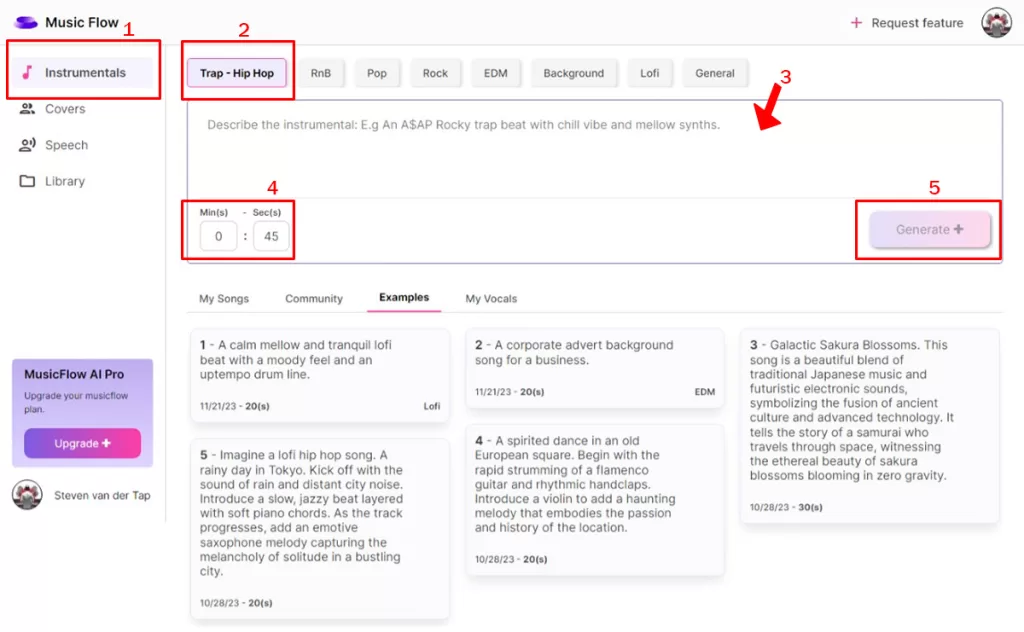
Let’s start with “Trap – Hip Hop” the first music genres option on the left.
HOW TO GENERATE MUSIC TRACKS WITH MUSIC FLOW
Let’s start with the “Trap – Hip Hop” option.
You will always need to describe the instrumental like in the screenshot above in “Music Flow” to generate music tracks. So you just describe what you want to hear in a music and “Music Flow” translate that into music. To me this is very impressive.
- Step 1: Click on “Instrumentals” to see all the different music genres.
- Step 2: Click on the music genres which you want to generate a music track for, in this case “Trap – Hip Hop”.
- Step 3: Enter your prompt. We will be using “Music Flow” prompt example: E.g An A$AP Rock trap beat with chill vibe and mellow synths.
- Step 4: Put the desired length you want your music track to be.
- Step 5: Click on “Generate”.
MUSIC FLOW PROMPT IMPROVEMENT OPTION
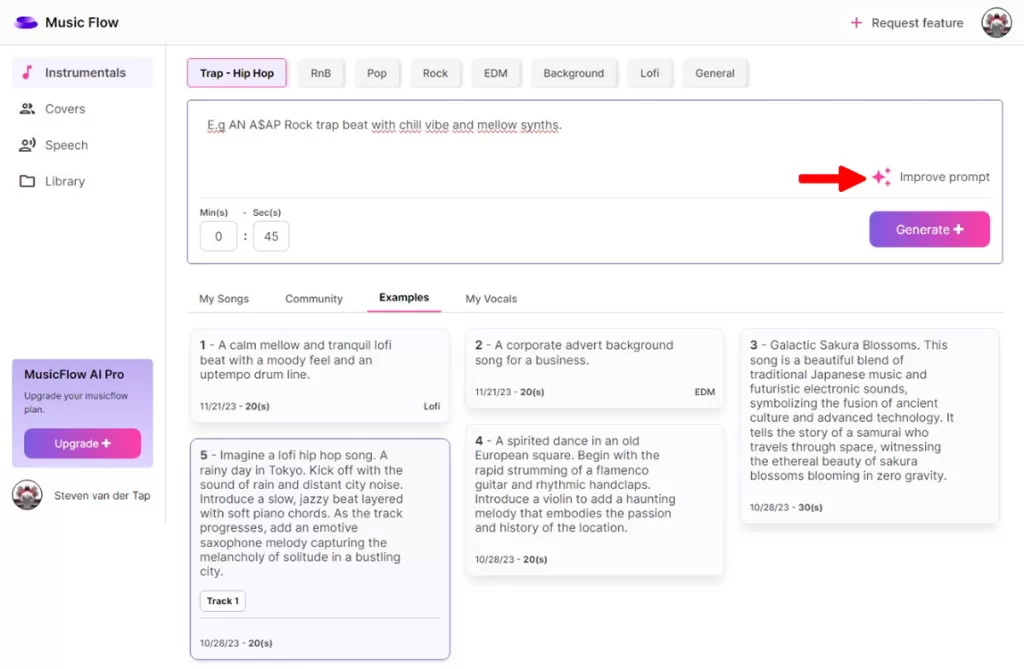
After you click on generate a button will appear saying “Improve Prompt”. Just click on it and “Music Flow” will improve your prompt. It will give you about three improved prompts to generate three tracks after it’s finished improving your prompt. If you click on generate after “Music Flow” is done improving your prompt it will download all the three tracks generated. Below screenshot of the improved prompts. You can navigate to see all of the improved prompts by clicking on the arrows.
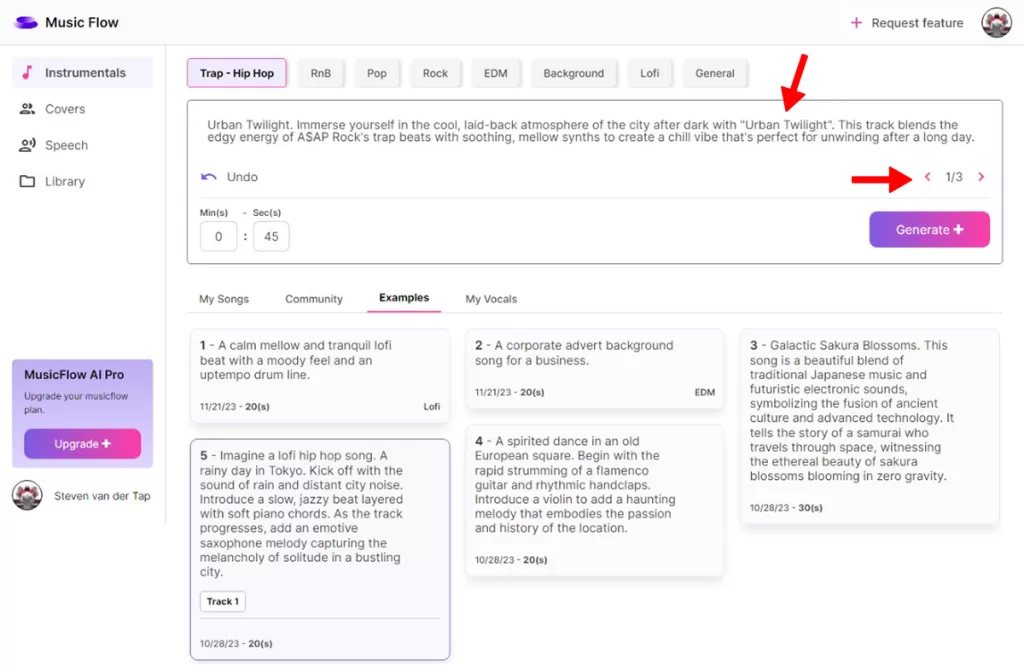
After going to “My Songs,” you will see the progress of the music tracks you have generated. Screenshot below.
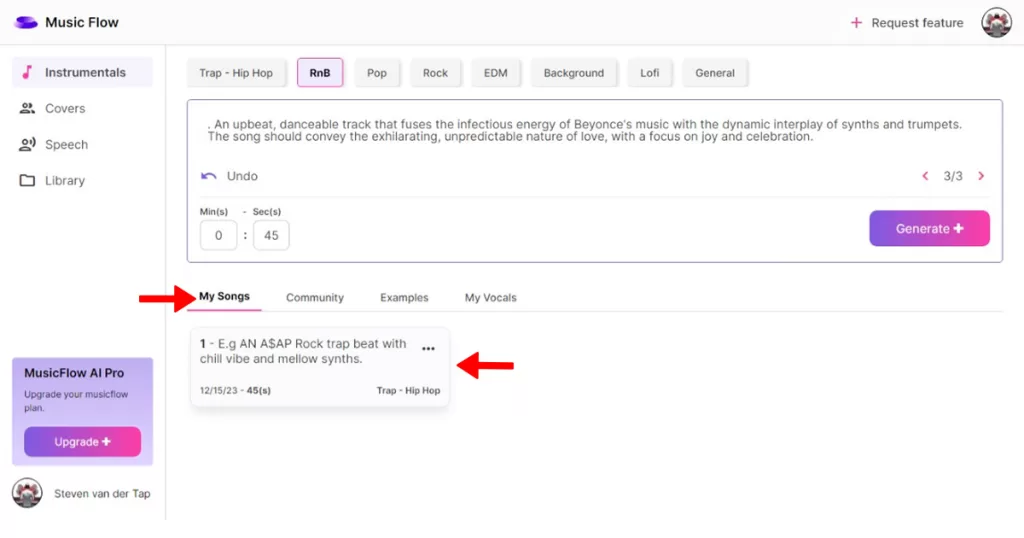
HOW TO DOWNLOAD YOUR GENERATED MUSIC TRACK FROM “MUSIC FLOW”
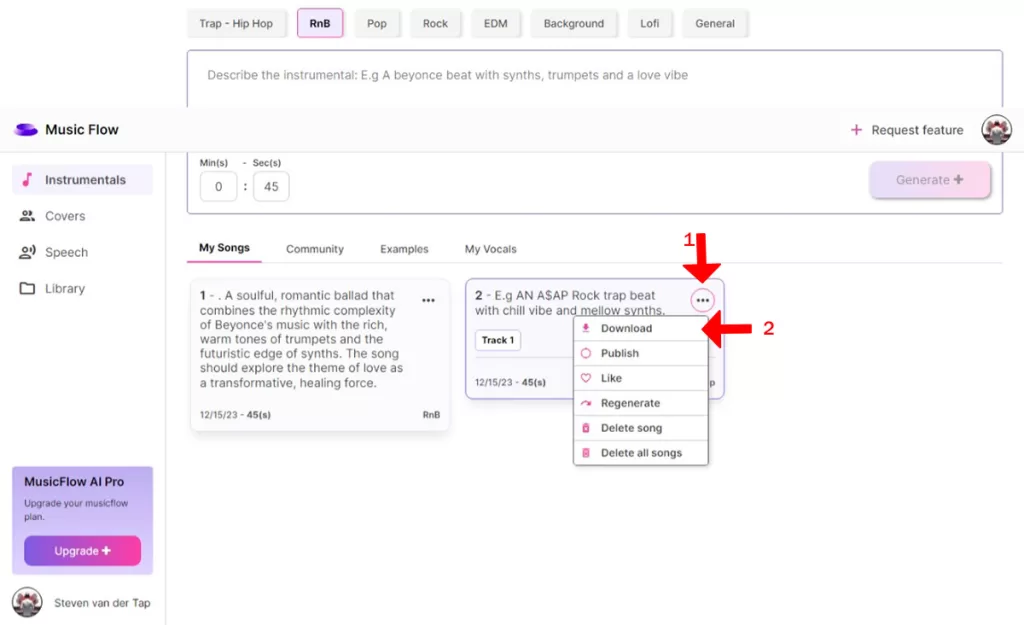
- Step 1: Go to “My Songs” and click on the music track you want to download.
- Step 2: You will see three dots in the top right corner of each tracks, click on it. Then a small screen will open with many options available to you, including “Download”.
- Step 3: Click on “Download” to download your generated music track in MP3 format. (Screenshot above.)
The output was not bad.
Follow the same steps to generate music tracks for all of the music genres available in “Music Flow”.
- The RnB music track option. Example prompt used: E.g AN A$AP Rock trap beat with chill vibe and mellow synths.
- The Pop music track option. Example prompt used: E.g An upbeat pop song with trumpets and melodies.
- The Rock music track option. Example prompt used: E.g An AC/DC style rock song with an epic electric guitar solo and catch drumline.
- The EDM music track option. Example prompt used: E.g An Avicii style EDM song with tropical melodies, wavy synths and good bass.
- The Background music track option. Example prompt used: E.g A youtube background song with tropical melodies, positive energy and upbeat tempo.
- The Lofi music track option. Example prompt used: E.g A calm mellow and tranquil lofi beat with a moody feel and an uptempo drum line.
- The General music track option. Example prompt used: E.g A lofi hip hop song with a Carribean reggae feel.
You can listen to all of the music tracks output HERE!
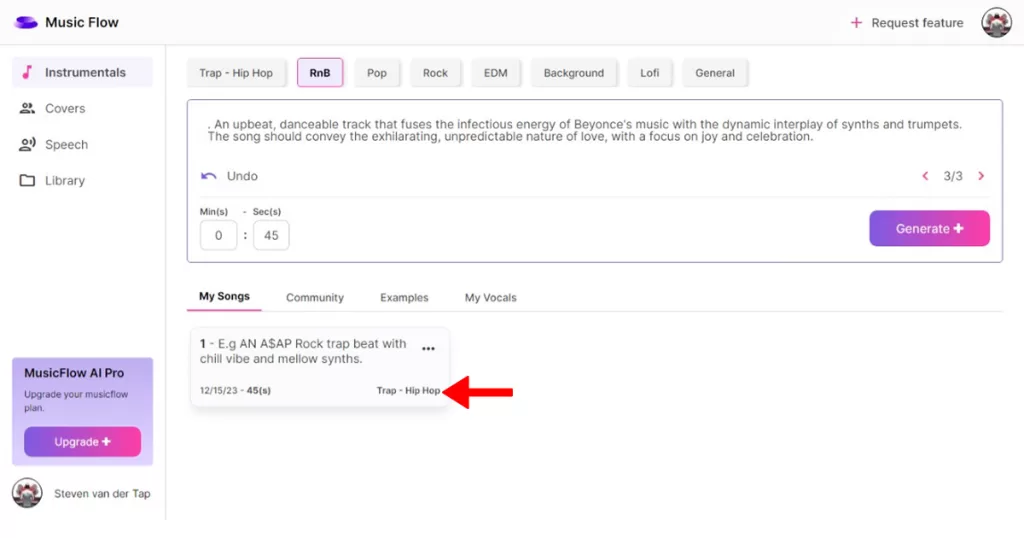
You can scroll down to my songs to see all your generated music tracks. Here “Music Flow” tells also from which music genres your music tracks are. You can see this below in the right corner. Watch screenshot above.
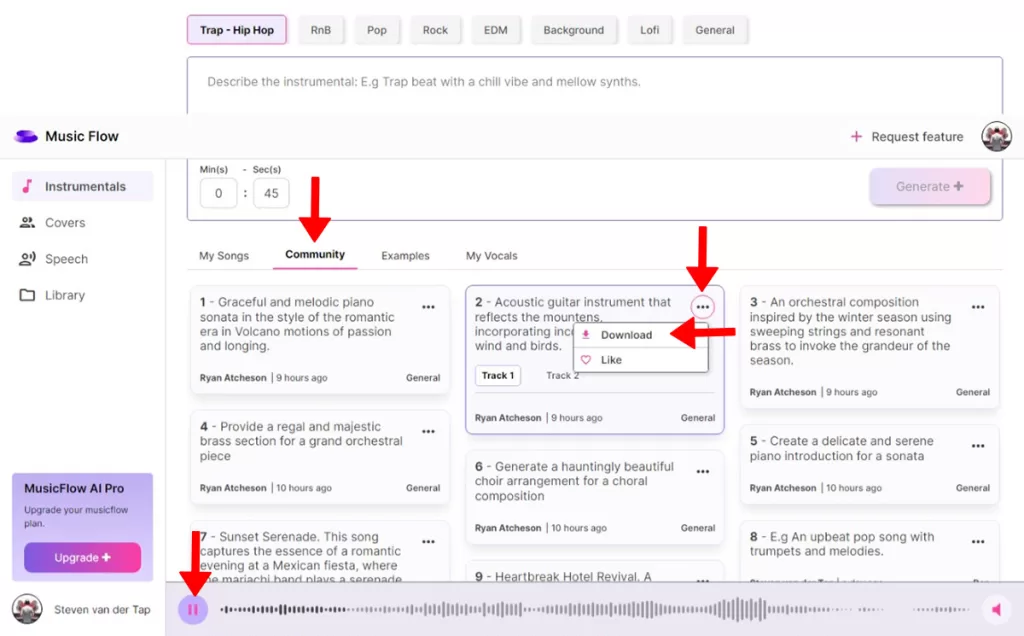
You can also go to “Community” to do some inspirations from the examples of music tracks generated by the Music Flow community.
If you click on “Community” then you will see on each tracks three dots in the top right corner click on it and, you will find an option to download these tracks generated by the Music Flow Community with these prompts. There is also the possibility to listen to them right away inside “Music Flow” before downloading them.
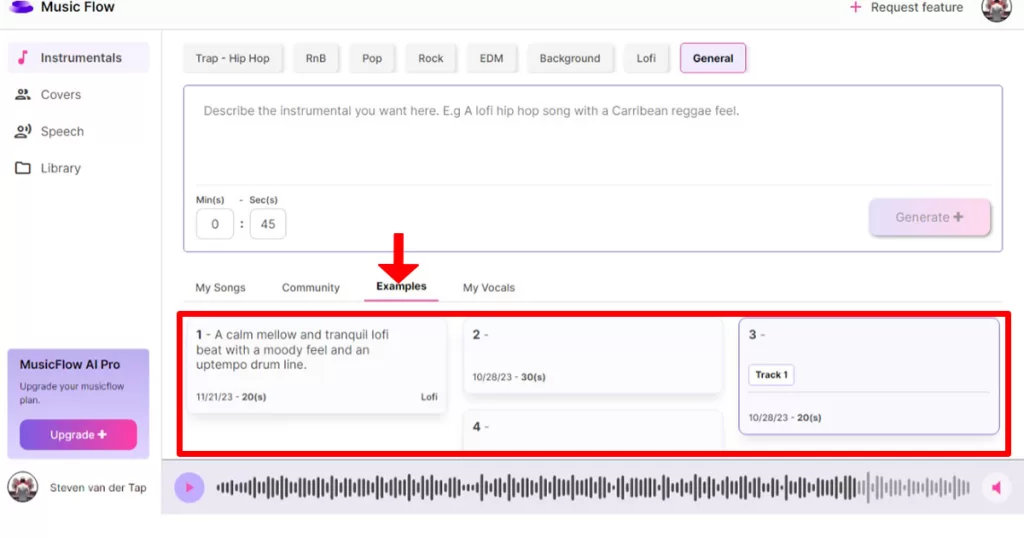
You can also navigate to “Examples” if you click on it then you will find example prompts inside music flow ready that you can copy to use to generate music.
Then you have “My Vocals” which we will cover later.
MUSIC FLOW COVERS OPTION
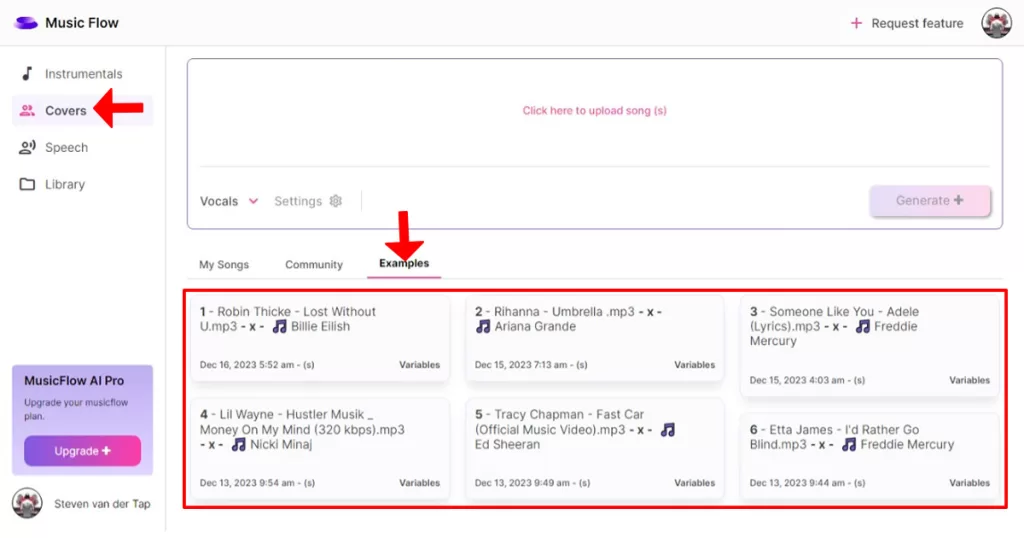
If you go to the left corner on the top you will find the option “Covers”.
Music Flow also offers the option to create covers of popular songs. However, we will not delve too deeply into this feature as our primary focus is on creating music tracks using “Music Flow.” But if you click on “Examples” you will find all kinds of covers of songs created with “Music Flow” which you can click on to listen to. You can also click on “Community” to see all kinds of examples of covers of songs created by the “Music Flow”. Then you have “My Songs” where you will find the covers of songs you have created.
HOW TO CREATE COVERS OF POPULAR SONGS WITH MUSIC FLOW
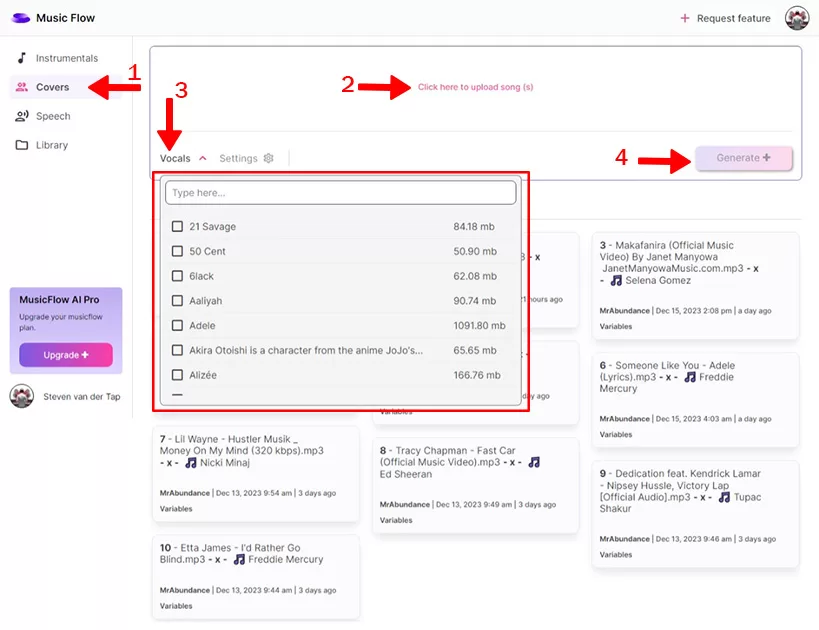
- Step 1: Click on “Covers”
- Step 2: Click where it says “Click here to upload song (s)” Find the song in your computer to upload to music flow.
- Step 3: After click on “Vocal” choose the artist you want to use to create your cover song with.
- Step 4: click on “Generate”. And that’s it “Music Flow” will then create your cover song for you.
MUSIC FLOW SPEECH OPTION
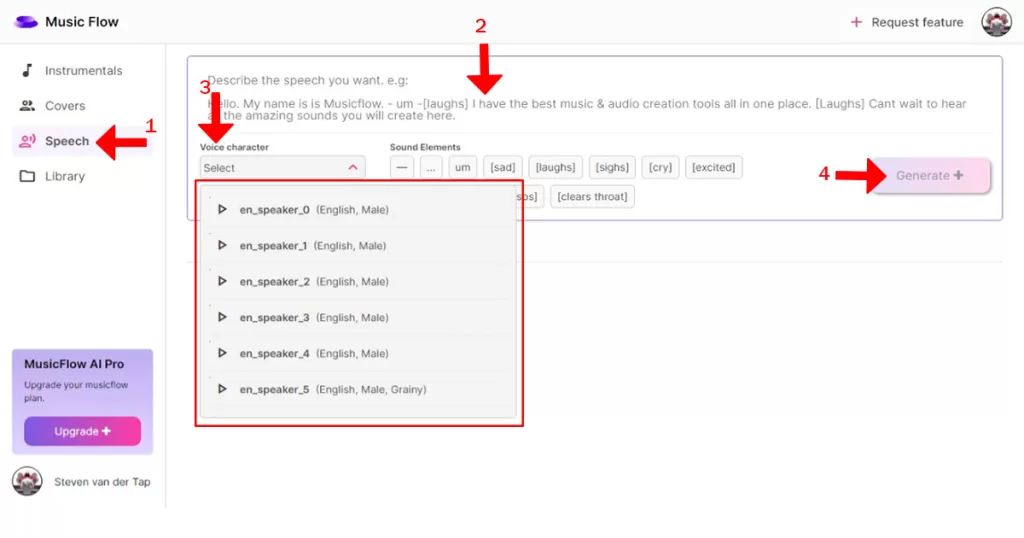
There is also the option “Speech” on the top left corner. There you can create like voice overs with “Music Flow”.
HOW TO USE MUSIC FLOW SPEECH OPTION
- Step 1: Click on “Speech” on the top left corner.
- Step 2: Just put in your description of the speech you want.
- Step 3: Click on “Voice character” choose your character. Do some tweaking to it in the corner “Song Elements”.
- Step 4: Click on “Generate”.
Check the screenshot above.
Then you have also beneath speech “Library” where you can find all generated music in the community mixed together with yours which you can listen to.
You can also find another option “Music Flow” has made available and that is to “request features”. Go to the top right corner where it says “Request feature” with a plus in front. Just click on it to request a feature.
(If you would ask me I would ask “Music Flow” to make an option available to create a DJ remix of Music generated with them).
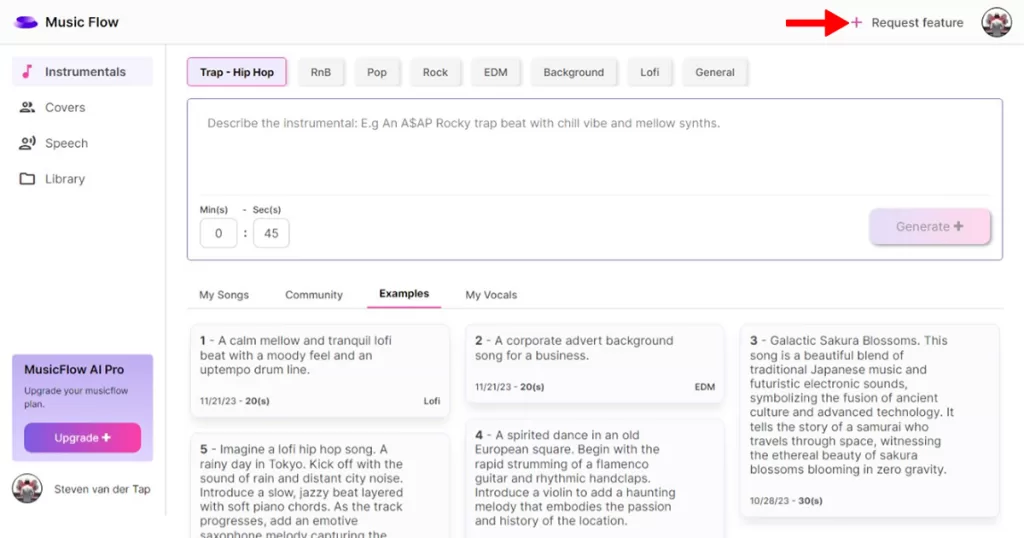
HOW TO CANCEL YOUR SUBSCRIPTION IN MUSIC FLOW
One thing that always makes a product reliable is the ability to cancel the subscription at any time, and “Music Flow” also offers this possibility. But canceling your subscription at Music Flow required a lot of steps.
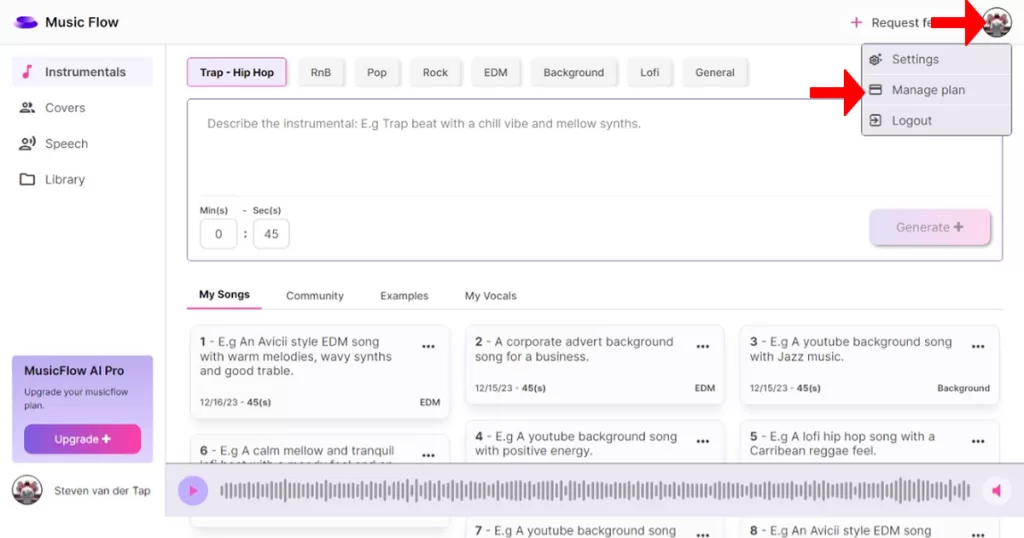
Go to the top right corner where you see an image where it says “Request Feature” and click on the image on the right, a small window will open and then you will see the option “Manage plan” click on it.
Then another window will open and, there you will see the option “cancel plan” just click on it to cancel your subscription and continue.
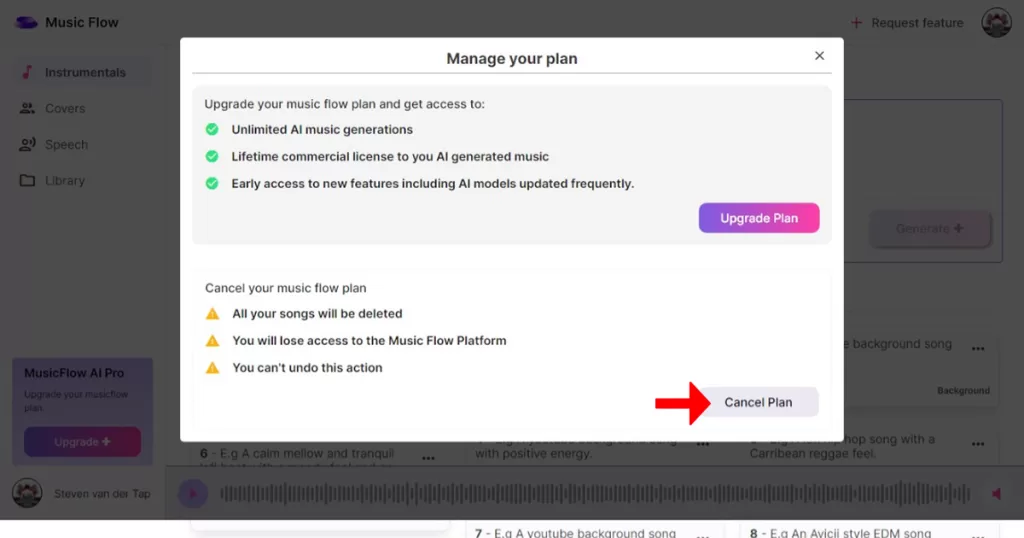

Then you will come to this screen (Screenshot above). Put a “finch” in the box and click again on “Cancel Plan”.
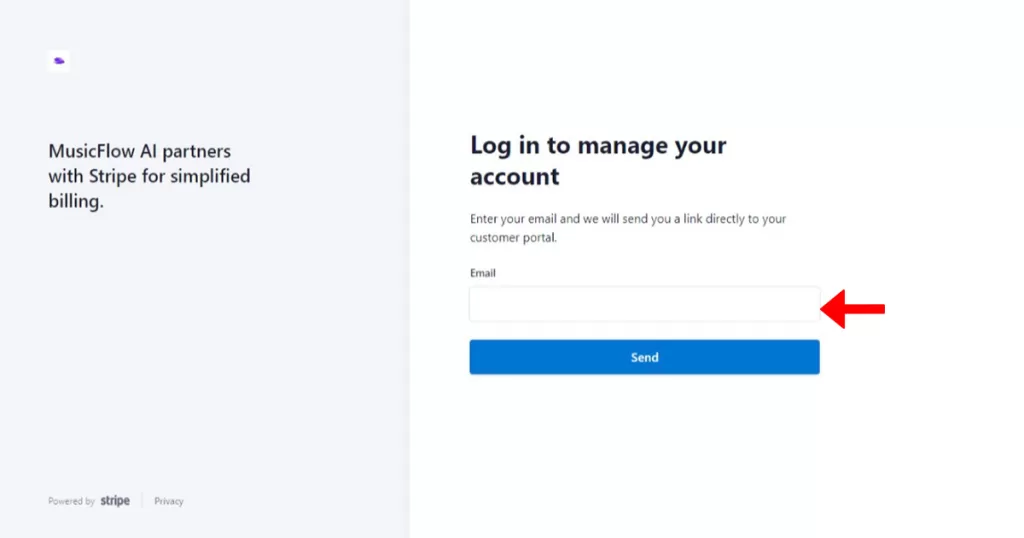
Then you will come to this screen (screenshot above) where you will have to enter your email address. Please make sure to enter the email address you used when signing up for Music Flow.
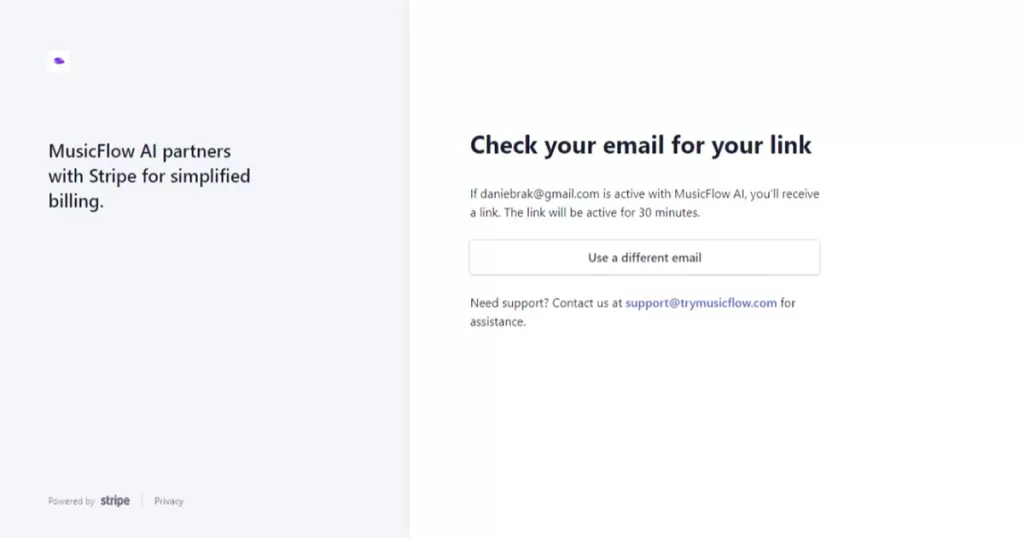
Then you will come to this screen. Check your email after this for a link send to you by Music Flow.
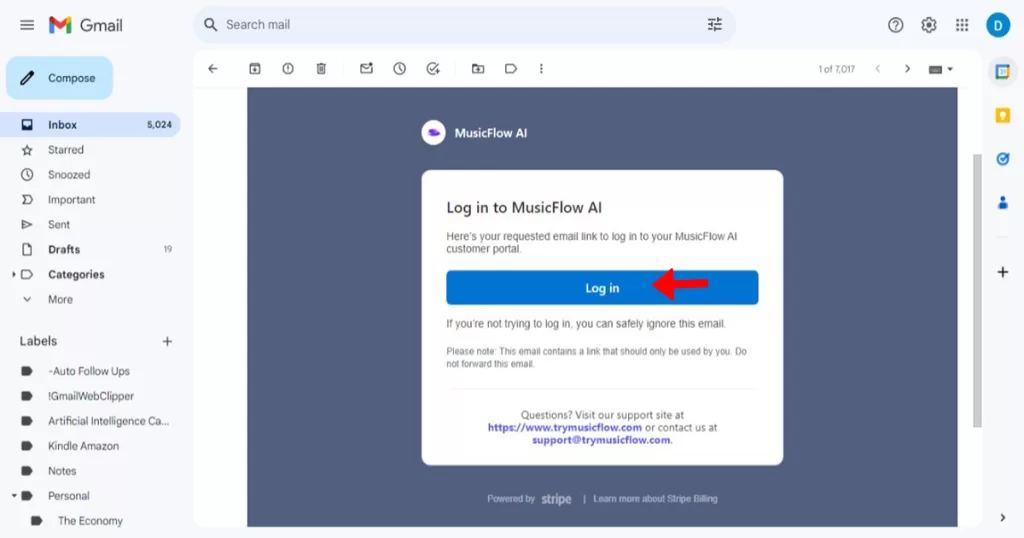
This is the email you will receive (screenshot above). Click on “Log in”.
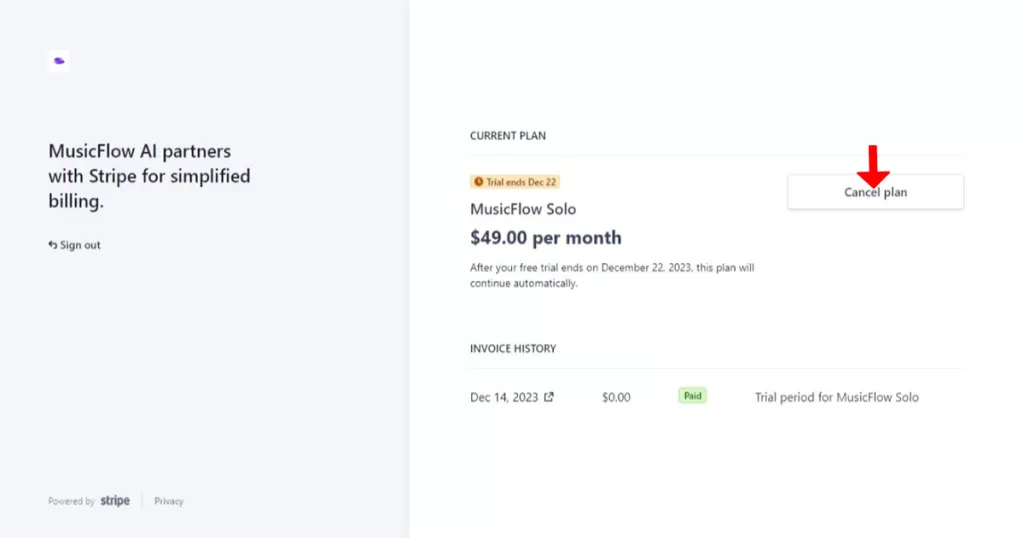
Then you will come to this screen (screenshot above). Click again on “Cancel Plan”.
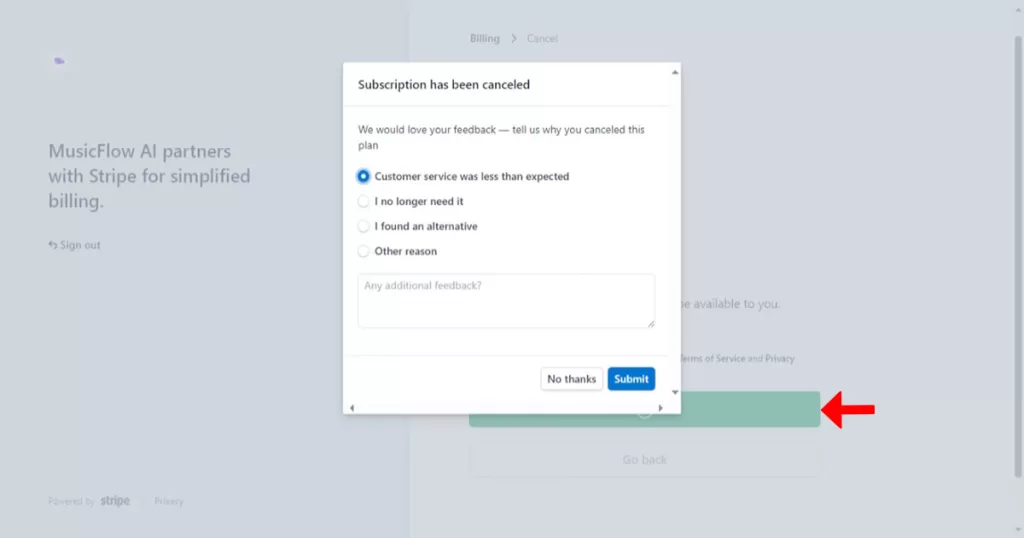
At last you will come to this screen Music Flow asking for your feedback. But important is the green bar confirming your subscription has been cancelled.
OUR CONCLUSION ABOUT “MUSIC FLOW”
First is that, the music tracks you can generate with “Music Flow” are not always stable.
Maybe they will give “Music Flow” an update in the future to make the music tracks more stable which you can generate with “Music Flow”. Although they promise a full AI editing tool and studio-quality audio exports for the Producer subscription at $99 per month, it’s up to you to decide whether or not to give it a try.
Second is that music flow seems to repeat Its self with the same kind of music track. They are not exactly the same but they are alike. Maybe we will have to learn how to change or edit our prompts but, for now they are alike even if we did try to change our prompts.
Third. The Prompt Improvement option seems very nice but that makes your prompts longer and it seems like “Music Flow” doesn’t really like long prompts. According our experience is that “Music Flow” seems to like shorter prompts. Short prompts gives you a better output.
HOW TO EARN MONEY WITH “MUSIC FLOW”
For all the music genres we have tried to generate music track with, the “EDM” music genres seems to be the best. The “EDM” option generates DJ Mix kind of music tracks, which you can sell or start a YouTube channel with and earn money on YouTube. And the qualities are also not that bad. (you can listen here to the “EDM” music genres output). Or you can create those remix for people who workout on your YouTube channel.
Since “Music Flow” doesn’t have a song remix feature, you can use an AI tool with a free song remix feature called “Media.io.”
You can also use a video editor software like “Camtasia” its very easy to use. There are more video editors you can use.
Check how much this YouTube channel is earning per month with DJ Mix called “Diamond Music” according “socialblade”. $18.K per month! (Screenshot below). You can do this with “Music Flow”.
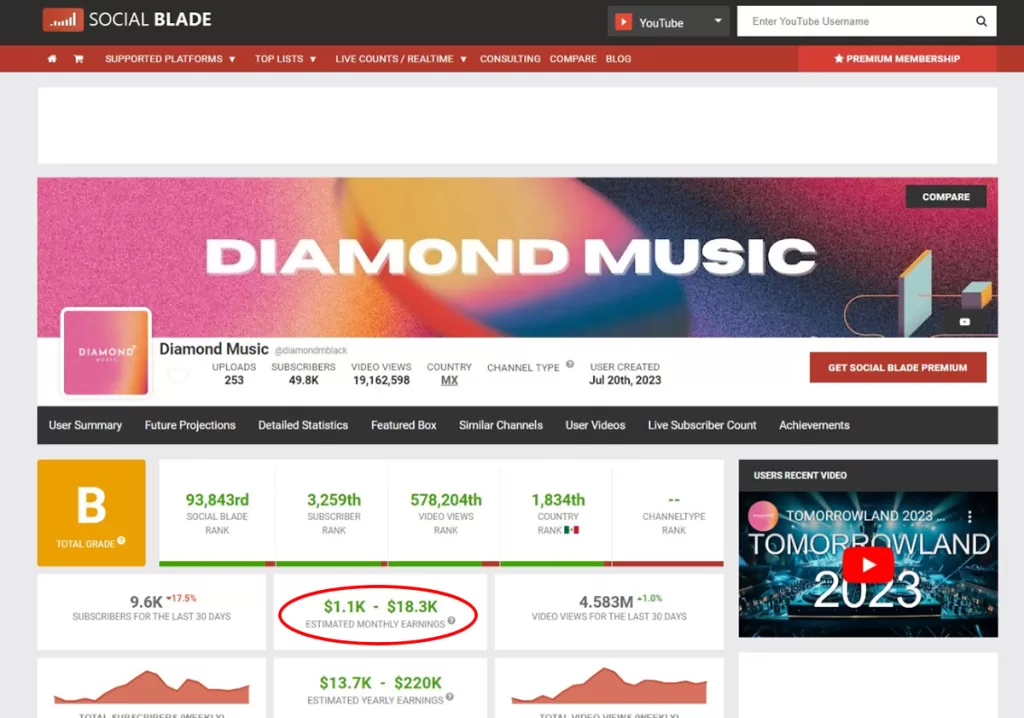
That’s it. Our “Music Flow” Text To Music AI Tool Review. You Can Also Check The AI Tool Page Of “Music Flow” Here On Our Website.


.png)






No comments